I bought my first ever drone, Spark Fly Combo at $749, inclusive of shipping to Singapore!
I am pretty good with gadgets. Yet, there are challenges to operating DJI Spark. So this is a post to share a quick start guide for newbie to drone.
You can watch this quick 1 minute video below, or read on for a step-by-step guide.
Preparation
- Unbox!
- Charge the batteries and remote controller for around 1 hour
- Install DJI Go app on your mobile
To check the battery level, press the button once.
There is only one button on Spark, and it is on the battery.

1. How to power ON/OFF your Spark
I stumbled on the very first step, thinking long pressing the button will on Spark. That’s WRONG.
To power on:
- Press once (you will see the battery level)
- Then press and hold for a few seconds
What exactly is a few seconds?
There are different modes to power on Spark, depending on how long you press and hold (then hear a beep and you may release).
- Hold for 3 sec - Spark will connect to the remote controller
- Hold for 6 sec - Spark will connect to your mobile device
- Hold for 9 sec - Spark will start in gesture mode
Let’s hold for 3 sec, release when hear a beep, so that Spark will connect to the RC.
When it is on, the 4 LED under the propellers will light up, as shown above. They are indicators for the launch status. The “Front LEDs” are the 2 beside the camera, and it is normal to be red when powered on.
The “Back LEDs” should be flashing yellow or green, or solid green, indicating the GPS and vision system status. You can also check the status on DJI GO app.
To power off, do the same. Press once, then press and hold.
2. Power on the Remote Controller (RC)
To power on the RC, do the same like for Spark.
On the left of the RC, there is a LED indicator. When it is green, it means the RC is connected to the Spark.
It takes a while for them to be connected, so wait like 15 sec.
If the LED status does not turn green, you might need to re-link Spark and the RC. Read the section on “re-linking” below.

3. Connect Mobile to Remote Controller
You need to use the DJI GO app on your mobile phone so that you can see the live feed on the screen.
You need to connect your mobile to the RC, which can be in achieve in 2 ways:
- via WIFI
- via OTG Cable
Using a OTG cable will be easier, but unfortunately the cable is not provided! You can buy one of this.
For now, setup using WIFI.
Find the RC’s SSID and password at the back of the RC. Open your mobile’s WIFI and connect to the SSID “Spark-RC-XXXXXX”, with default password 12341234.

AFAIK, you CANNOT change the RC’s WIFI name and password :(
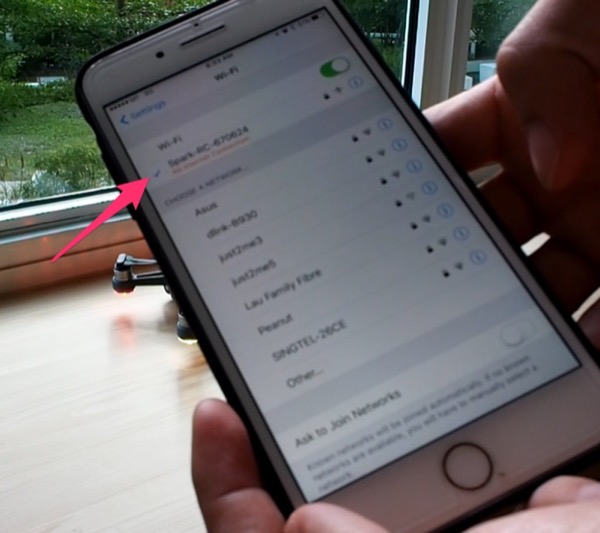
4. Using DJI GO
Open DJI GO, select SPARK (your product), and “Enter Device”.
On the first time you setup your new drone, you need go through a few steps to initialize and register the drone.
It takes a while, so a tip: don’t do this under the sun!
5. Time to fly
If all is good, you are ready to fly.
For my first test flight, I went to an open grass field. That’s a MISTAKE. Because a grass field is uneven and the drone is not stable, the gimbal failed to work properly.
Tip: Lauch Spark in an open space, on a solid surface.
To fly, push both joysticks inwards for a second. The propeller will start turning!

Press up on the left joystick to fly upwards.
Congrats!
Figuring out how the rest of the joystick controller works is easy. Just try it, slowly.
(Optional) Re-linking Spark to RC
If you have problem with step 2 – the RC is not linked to Spark – you can try to re-link them.
- On RC, press and hold 3 buttons: Pause + Fn + C1 (the right tab)
- On Spark, if not yet.
- Spark press hold power button for ~3 sec, release when hear 1 beep
When RC stops beeping, linking is complete. They will take around 15 sec to link up.
RC status LED should turn green.
What happens if Spark get disconnected?
When I was flying Spark, I have encountered a few times when the RC is DISCONNECTED with Spark.
The DISCONNECTED warning message freaked me out. Who wouldn’t? Would my drone be gone for good?
Fortunately, the disconnection was temporary, like 5 second, before they are connected again.
During this period, I learnt that Spark will automatically “Return to Home” upon disconnection. This makes sense.
Hence, it is important that Spark can initilize the GPS and knows where “Home” is at launch.
A Few Tips
- Sticker on Spark in case it is lost.. “If I am lost.. please call XXX or email YYY.”
- The Pause button on the remote is for emergency - STOP!!
- Combination Stick Command - CSC - Push both joystick inwards/outwards to start or stop engine
- Eg. To launch, push both inwards to start engine
- Eg. When landed, push both inwards to stop engine
- Also read next section on the “kill switch”
- DJI gave a free 16 GB. Upgrade your SD card to 32 or 64 GB. In Mac, use Disk Utility, format as FAT and Scheme as Master Boot Record.
- RTFM: Tech specs, Quick Start Guide, Complete Manual
There is a kill switch
There is a way to stop Spark mid-flight, and force it to CRASH.
This is written in the manual. You probably did not read, so I stress this:
Do NOT hold your left and right joystick inwards/outwards for 1.5 seconds during a flight.
You may remember that for starting/stopping Spark’s engine, when at rest, you use the same CSC combination.
Just don’t perform CSC mid-flight, ever!
But if you accidentally did, you may restart engine if your hands are quick enough.
How to switch to Wifi mode
Another way to change Spark mode between remote and wifi is to power on the drone, then hold the power button for 6 sec to change to Wifi mode. Restart the drone and it will start in Wifi mode.
For remote controller mode, hold for 3 sec instead. You will likely need to re-link with the RC (read above on how).